notepod
Exercise 1: Get a POD and login to Notepod app
Table of Contents
This exercise will show you how to create a POD on the solid server host https://solidcommunity.au/ and how to use the Notepod app to create and save notes to your POD.
Setup
Option 1: Open the Notepod app using the web app or download links for the binary for your OS:
Using Flutter framework, we can build apps for multiple platforms with a single codebase.
Go to Downloads to get the Notepod app binaries for your platform:
- notepod.dmg (Mac)
- notepod.exe (Windows)
- notepod.apk (Android)
- notepod.tar.gz (Linux)
Option 2: If you already have flutter installed and setup to build to chrome or desired platform (Linux, MacOS, Windows, Android, iOS), you may build and run the Notepod app locally on your machine.
flutter devices
flutter run -d [your device]
Option 3: Follow the instructions in Exercise 4 Getting Started - PODs app development with Flutter to install flutter and then run the app locally on your machine as in Option 2.
Get a POD
The Notepod app requires you to have a POD hosted on any solid server, which is identified on the internet with a webID comprising the unique resource identifier (URI) of your POD. We have setup a solid server for the Solid AU Community for experimenting with Solid. You can use this solid server to get a POD if you don’t have one on any Solid server.
Open Notepod app and click Register.
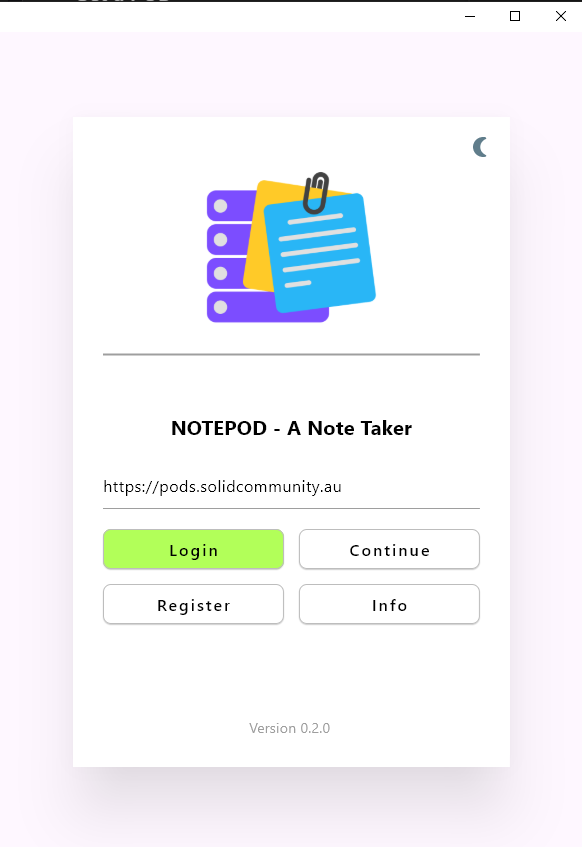
This will take you to https://pods.solidcommunity.au, click Sign up for an account
Enter an email address, and the password you want to use to access your POD and click Register.
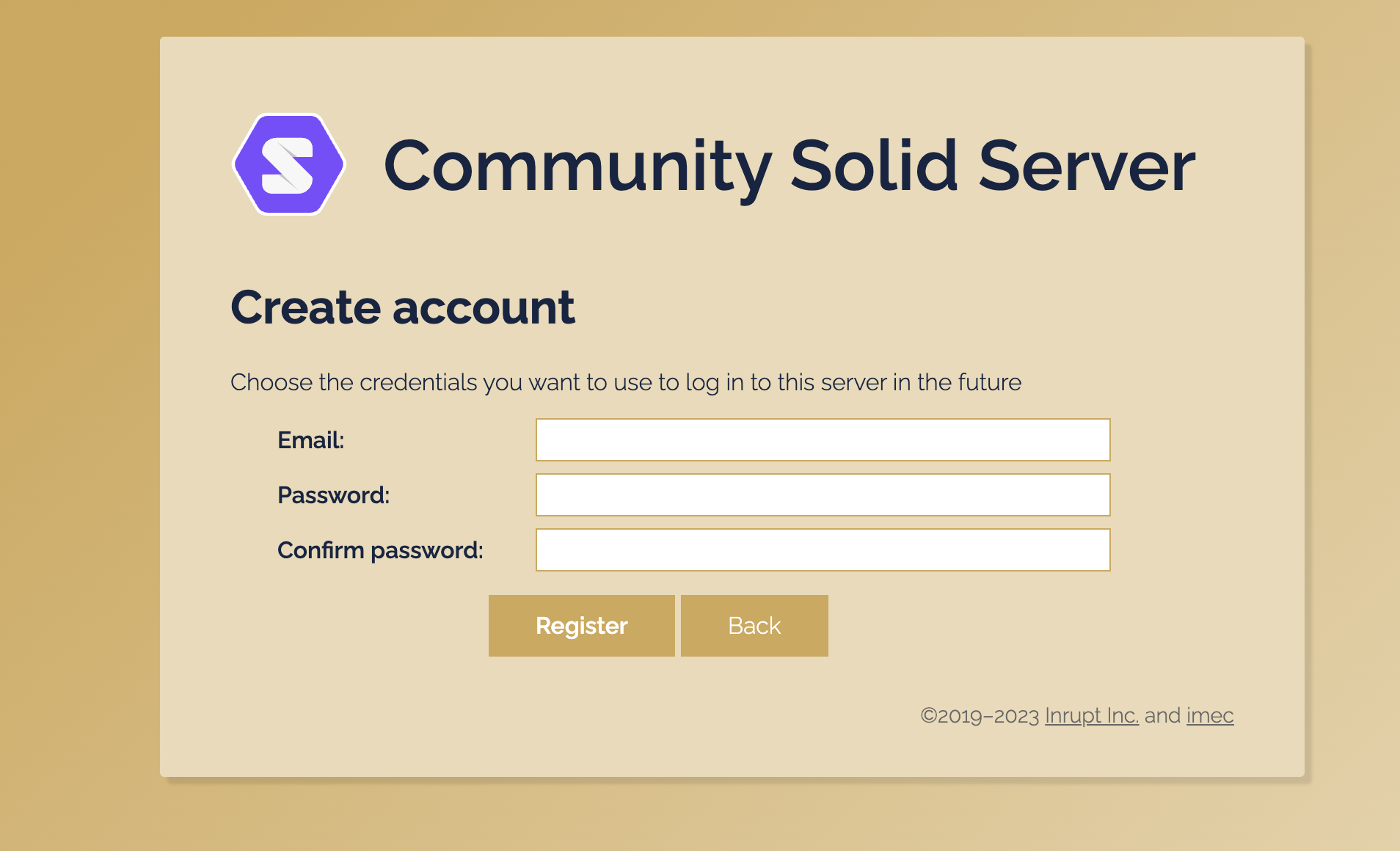
This will take you to an POD account view window, click Create pod.
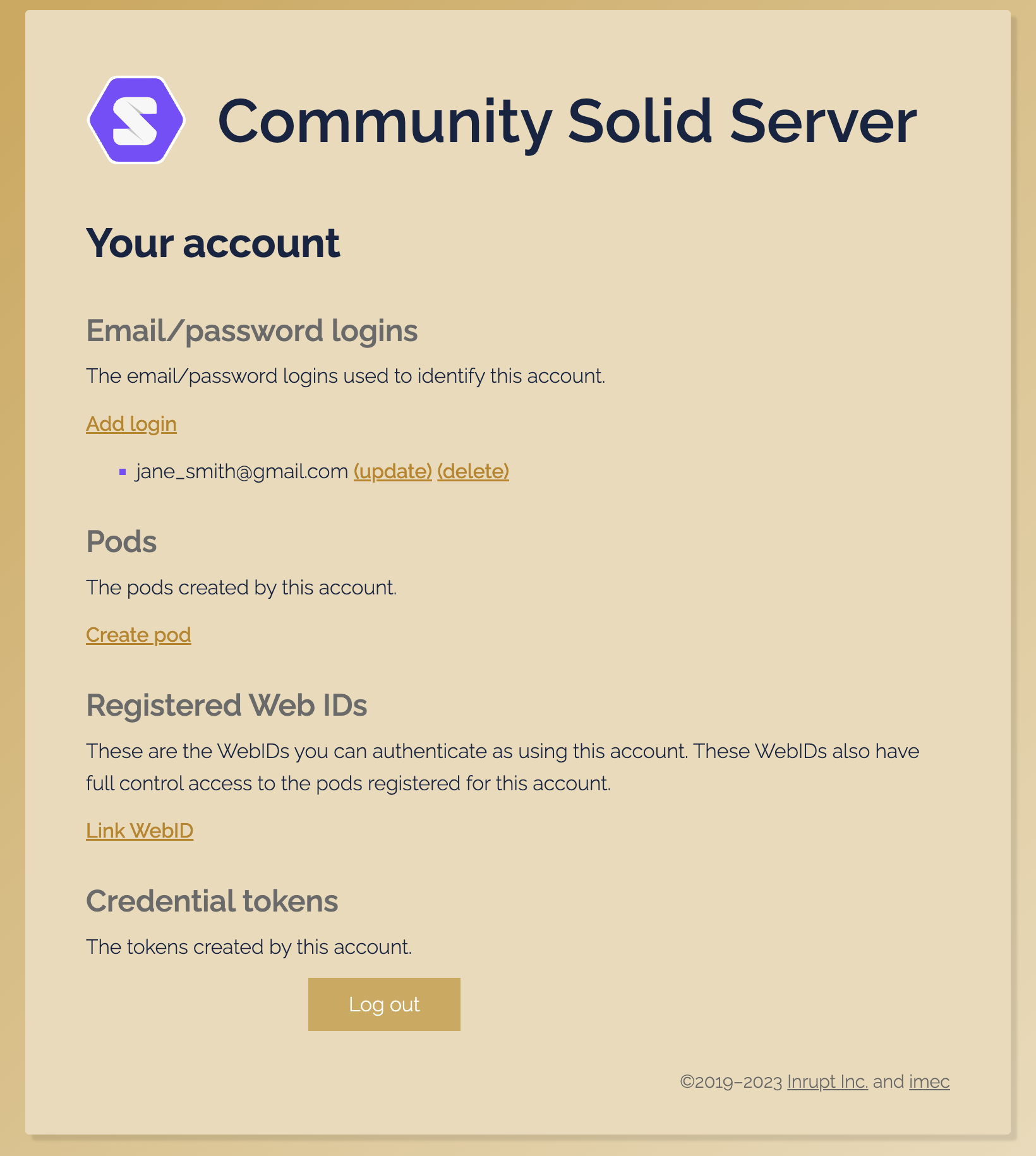
In the Name field, enter a name for your POD, eg the username of your email address.
If you already have a Solid webID, you can link your webID to your new POD on Solid Community AU, by selecting Use an external webID.
Click Create POD to start creating a POD on the host https://solidcommunity.au.
If you don’t yet have a Solid webID, select Use the webID in POD and register it to your account.
Confirm by clicking Create POD.
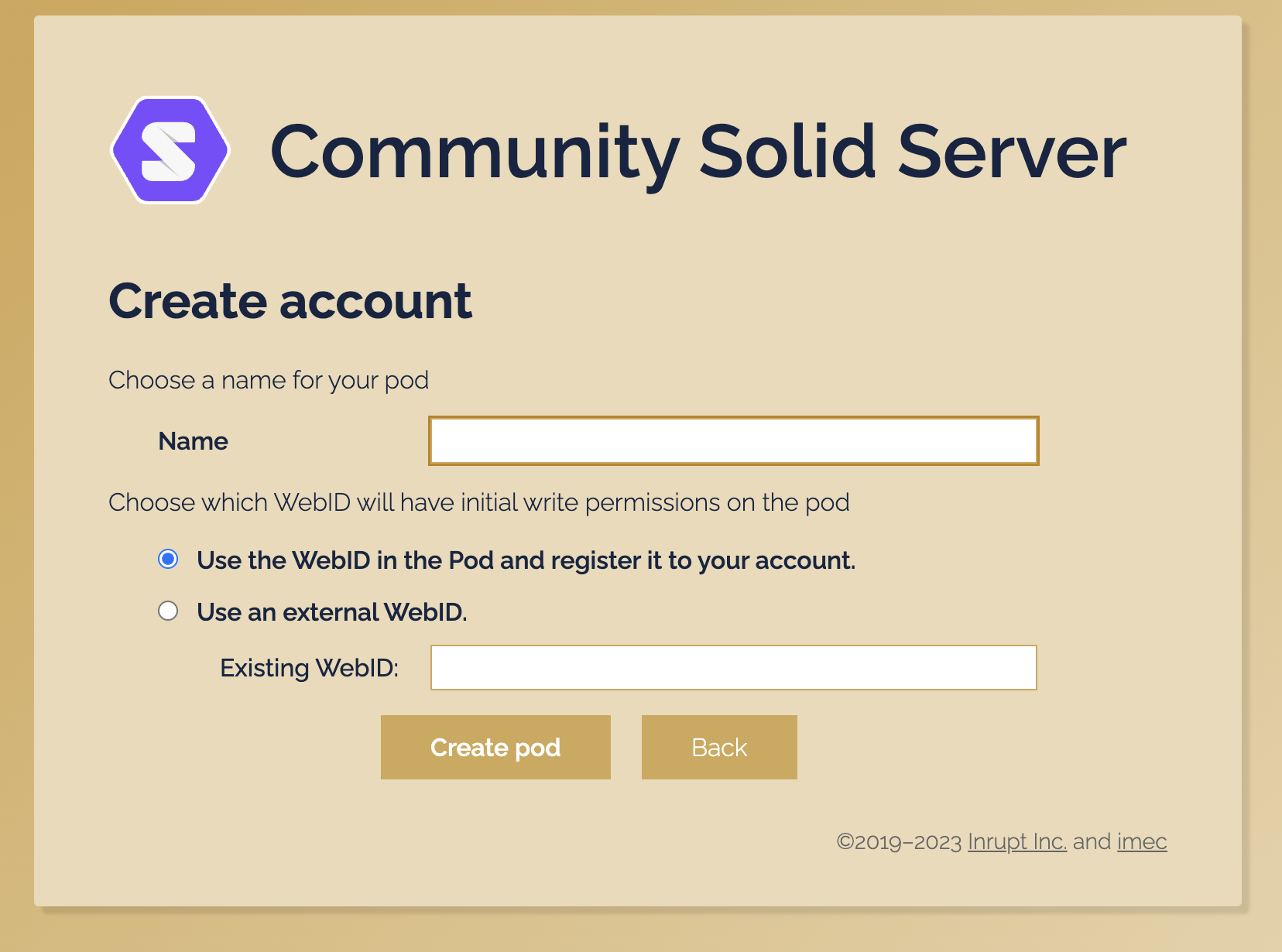
You should see a window, with the URL of your POD and your webID.
Note: to look up your webID at anytime, login to https://pods.solidcommunity.au/
Login and set master encryption key
The Notepod app stores your files in encrypted form. To do this you must create a password to use as the master key for encrypting your POD files. The first time you login in to the Notepod app, you need to set the master key for encryption. Your files are only decrypted in the app. Each time you subsequently login, you will need to provide the master key after app login to see your files.
Open Notepod app and click Login.
This may show you a Community Solid Server login pop up if you are not already logged in to your POD on https://pods.solidcommunity.au.
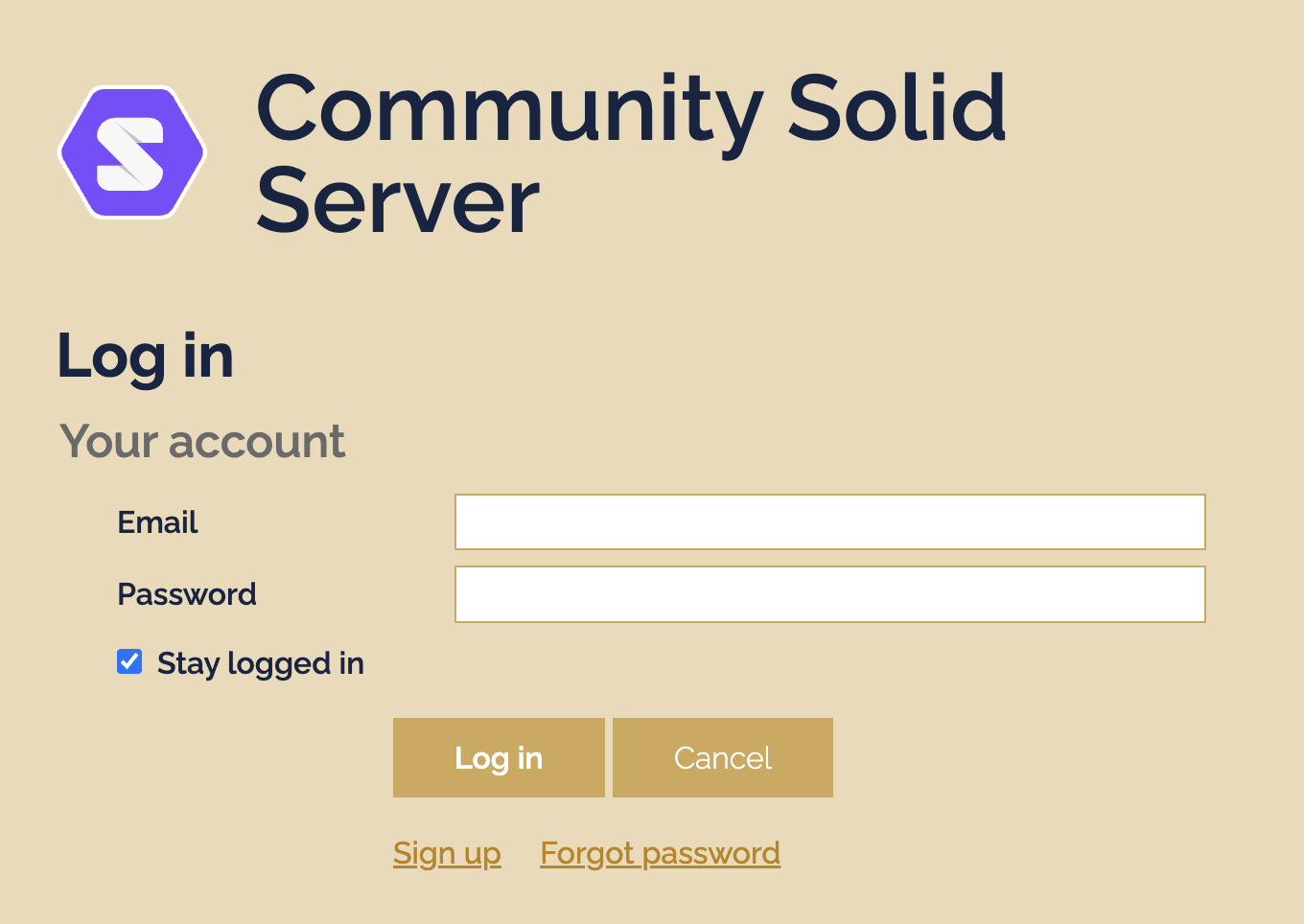
If you have recently logged in to your POD on this Solid servier, you will see a Community Solid Server authorization pop up with the last credentials which you’ve used on the Solid Community AU host.
Click Authorize to login to your POD in the Notepod app.
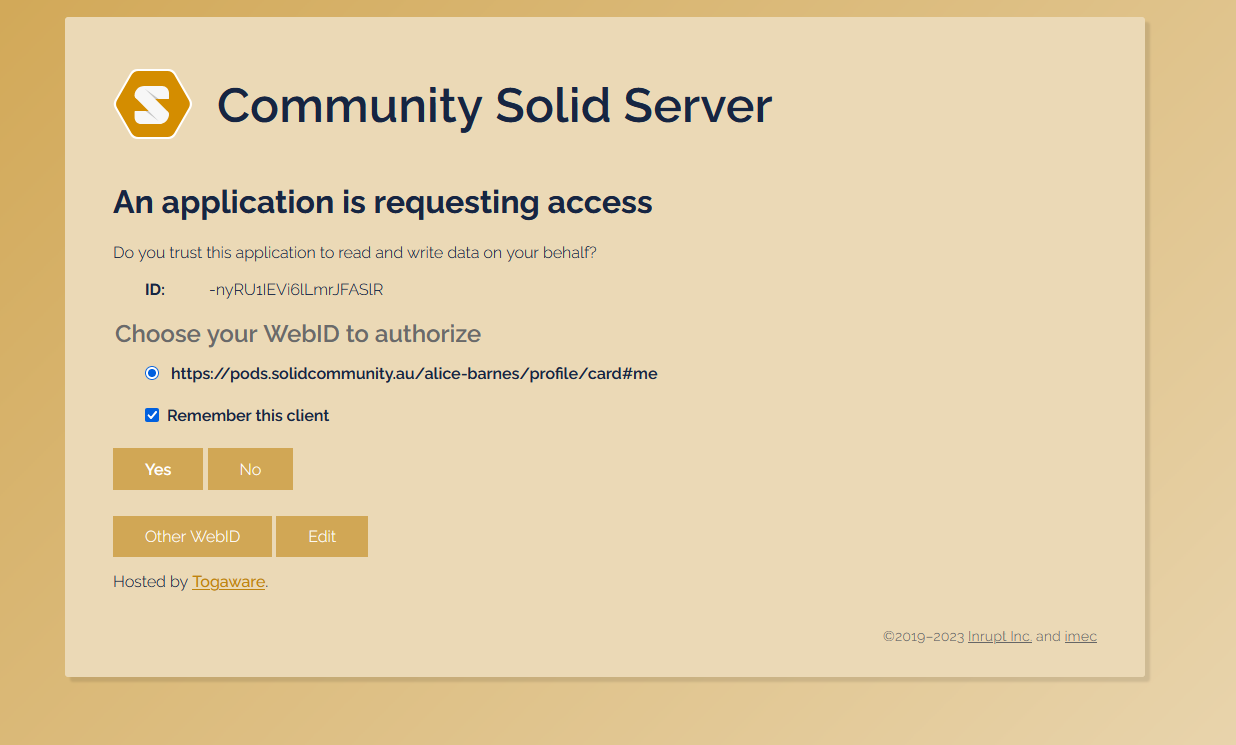
This will take you to the initial Setup Wizard to finish setting up your POD. This shows the resources (files) being created in your POD on the Solid Community AU solid server, and ask you to set an master encryption key which will be used to encrypt the notes on your POD.
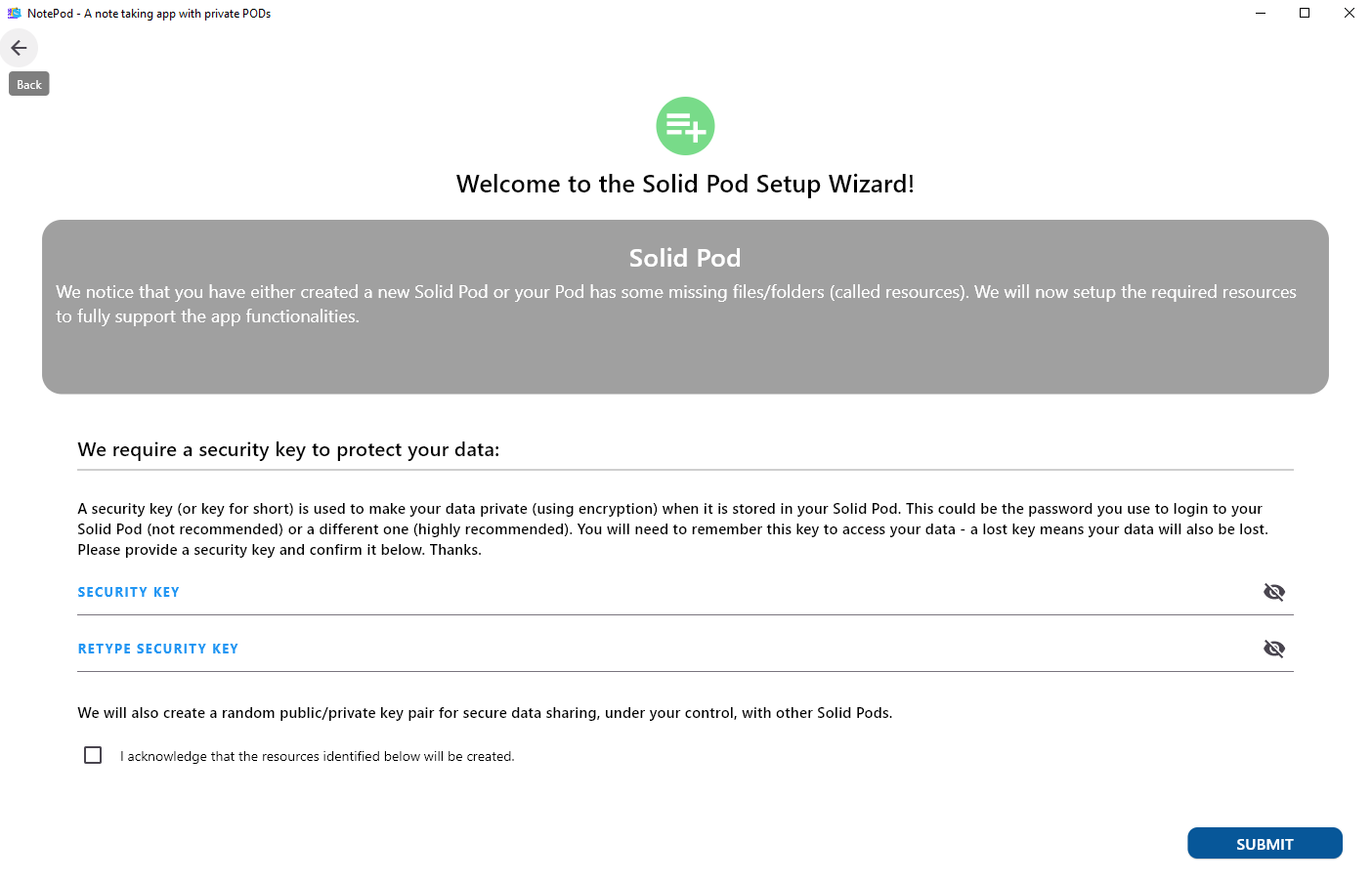
Enter a new password to use as your master encryption key for this POD.
Click the confirm checkbox and click Submit.
You are now setup and logged in the Notepod app.
Repeat login to the Notepod app will typically remember your pod webID in the Authorize window.